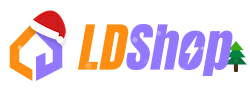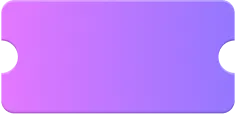Since Riot Games launched Valorant in 2020, it has gained more popularity than a lot of its competitors, and has attracted a lot of players. If you want to become a pro in the game, you definitely need to practice a lot and grind for long hours to get a hang of the controls and game mechanics properly.
However, in 2025, winning is not just about how good your skills are anymore. In order to stay ahead of your opponents, you have to know which settings are the best for you. Even small adjustments like mouse sensitivity or texture quality can be really important in few scenarios when there is no margin for errors. Let’s follow LDShop to get to know about the best game settings you should apply to make sure you significantly increase your win rate.
Display and Graphics Settings
In a fast-paced FPS like Valorant, how your game looks is everything. Here are the best display and graphic settings:
- For resolution, choose 1,920 x 1,080 16:9 (180Hz). It has the perfect balance between clarity and FPS. If you want to make enemies look wider for better aim, you can choose a 4:3 resolution. But doing this will reduce your peripheral vision.
- Your display mode should always be set to Fullscreen. This reduces input lag significantly compared to Windowed or Borderless. Also, it is best to play on a 144Hz or 240Hz refresh rate monitor. Since Valorant is a very fast paced game, a lot can happen in a matter of milliseconds. So a higher refresh rate helps you see and react to movements more smoothly.
- Turn off V-Sync at all times. V-Sync can help in preventing screen tearing, but it adds an input delay which is a deal-breaker in Valorant.
- Your main goal should be to maximize your frame rate and still have all the visual details you need to play efficiently. In order to do that, set Texture Quality, Material Quality, Detail Quality, UI Quality, and Effects to Low or Off. However, you can keep "Bloom" and “Cast Shadows” on which adds visibility and realism in lighting.
- If you are using a multi-core CPU, then turn on Multithreaded Rendering. It helps distribute the processing load and makes your gameplay smoother. If you are using an Nvidia GPU, enable Nvidia Reflex (Low Latency Mode). It reduces system latency and gives you a snappier feel in-game.
- Anti-Aliasing is used to smoothen the edges in your gameplay. However, it can reduce the performance. So set it to low or MSAA 2x at most.

Mouse Settings
Almost all pros have a DPI range between 400 and 800. Higher DPI settings often make your aim twitchy and less controlled. If you don’t want to get into much hassle, then a setup of 800 DPI with an in-game sensitivity of 0.4 is ideal. This gives you an eDPI of 320. That gives you enough speed for quick flicks but retains the control needed for precision shots. Once you set the right DPI for yourself, make sure you stick to it and do not change it too frequently. This will help you build a better muscle memory and make your aim better.
What’s most important is consistency. Changing DPI frequently can ruin your muscle memory. Once you’ve found your ideal sensitivity, stick with it and build muscle memory over time.

Crosshair Settings
Crosshairs are highly personal and only you can decide which one is best for you. However, the common trend among pros and top-ranked players is to keep it simple. You should use a crosshair that is small and static, and doesn’t distract you from your target. You can choose a color that stands out on every map, like cyan or green. These colors are easy to see and also not too distracting.
Also, the thickness of your crosshair should be balanced. If it is too thick, it may block long-range headshots, and if it is too thin, it may become invisible sometimes in crowded areas. One of the best features of the game is that you can import crosshairs that are used by pros. You can easily find the best crosshair settings online, and just import it to your game and use it accordingly. Another thing you can find online is an easy Valorant Points top up service. You can use these points to get better gear and cosmetic upgrades in your game. The best platform to make the top-up is LDShop, it lets players top up for less and it is a great way to save money.

Minimap and UI Settings
Keep your minimap size and zoom at default, or slightly increased, so you can see the full context of the map without losing important details. Turn off the “Keep Player Centered” setting, so that the map stays fixed even when you are constantly moving around, and you can see your surrounding area clearly. Turn on minimap rotation. This keeps the map aligned with your field of view, which helps you under enemy positions better.
For UI elements like team colors, outlines, and kill feed, use high-contrast colors like bright yellow or teal. This improves visibility and reduces the risk of missing important information during fights.

Audio Settings
Set your Speaker Configuration to Stereo. This allows you to identify from exactly which direction a sound is coming. Also enable the Simulated Surround Sound (HRTF) setting. This enhances the game’s 3D audio engine and makes it easier to determine exactly where footsteps and ability sounds are coming from. Turn off all music and lobby music. They sound nice but they interfere with your ability to focus and pick up on in-game audio cues. Keep master and voice volume high but reduce everything else that is not directly useful in your game.

Keybinds
Valorant’s default keybinds are already well-optimized for producing FPS gameplay. But you can make some minor adjustments to make your gameplay experience even better. Keep your weapon binds and reload keys same. If you have a mouse with multiple buttons, you can change ability keys from C, Q, E, and X, to those mouse buttons for using them without having to lift your fingers from your movement keys.
You can also bind some of your abilities to keys that are easier to reach, like T or F. At the end of the day, it is all about your preference and your typing style. Bind communication functions like ping or voice chat to more reachable keys as well (like Alt or Mouse Button). This helps to talk to your teammates easily when you are in the middle of combat and need help.

System Settings and Hardware
Changing your game settings also falls short sometimes. You might have to tweak your computer settings a bit to get the best results in your game. First and foremost, enable Secure Boot for Riot’s anti-cheat system Vanguard. Without it, you won’t even be able to play the game.
Make sure your Windows power plan is set to ‘High Performance’, and your GPU settings are configured for maximum output. If you are using a Nvidia GPU, turn on "Prefer Maximum Performance" in the control panel. For your peripherals, use a gaming mouse with a polling rate of 1000Hz, a large mousepad for full arm movement, and a high-refresh-rate monitor. For your headset, prioritize audio accuracy over bass boost or cosmetic features.
Conclusion
Using the right settings in Valorant can make a huge difference in your performance. These optimized options help you aim better, react faster, and stay more aware during matches. Stick to what works best for you, and keep practicing. Good settings plus good skills always lead to better results.

Edmund G. Kolis Experienced Game Editor
I'm a game guide writer with over 20 years of experience playing all types of games, especially anime-style RPGs and gacha games. I love finding smart ways to beat tough levels without spending too much money. By studying game mechanics and character systems, I create easy tips to help players save time and resources. When I'm not gaming, I watch anime to get inspiration for strategies. My goal? To help you enjoy games more and stress less – even when facing "impossible" bosses! Let’s make gaming fun and affordable together!